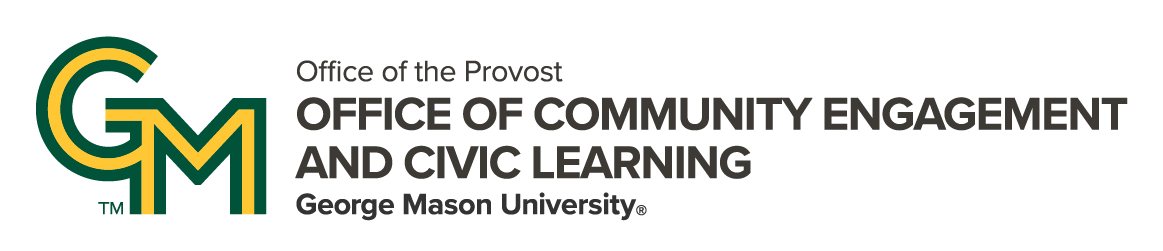Get Started with Collaboratory!
Whether you are exploring Collaboratory for the first time, entering an activity, or extracting a report, you can find help here.
Login to Collaboratory
- Go to George Mason’s Collaboratory: https://he.cecollaboratory.com/gmu
- Click the red Log In button at the top right
- Use your GMU credentials to log in
Enter an Activity
Edit an Activity
-
Select "My Activities"
-
In your activities table, click the title of the activity that you want to edit. This will open a sub-row with additional information about the activity.
-
Select "Edit" to open the activity form in a new tab.
-
Make the desired updates to your Activity, and select "Submit" or "Save and Exit" in Step 6.
Note that once your Activity is approved and published in Collaboratory the first time, any subsequent edits you make to the Activity will not be submitted for Moderation and will be immediately published.
Once you create an Activity, you can update it at any time.
Save an Activity
Your activity progress is saved automatically each time you move throughout Steps 1-6 in the activity creation process. To move among steps, select the steps headers across the top of the activity form, or select "Next" at the bottom of each step.
You may also save and exit your activity by selecting "Save and Exit" at the bottom of Step 6.
See All Your Activities
- Once you are logged in, select your George Mason’s logo in the top left-hand corner.
- This will open your My Content dropdown.
- Select the Member Home button in the bottom-right corner to quickly access all Activities you have entered into Collaboratory, or on which you are identified as a Faculty/Staff Partner. Items will either appear from newest to oldest or in alphabetical order.
- Select an Activity from the list that you wish to view or manipulate.

Invite a Proxy
Accept an Invitation to Proxy
Be a Proxy
Clone an Activity
Upload Community Partner Information in Bulk ("Bulk Import")